Hide Secret Data Inside Images
In this digital era
where we all use technology frequently, privacy is really a matter of
concern. Computer and Smartphone are common devices in regular use. So,
it is a big issue to secure our data. There are various encryption tools
which can be used easily to secure data. One such encryption method is Steganography.
It is the technique of hiding files or data inside photos, videos and
songs. To make your task easier, many software are already available on
internet. I am going to provide a Steganography tutorial using Quick Stego.
Step 1
At first, download Quick Stego software from Internet. It is a freeware software, so you do not need to worry at all. Once downloaded, install the software in your system. The process is quite easy and you will not face any difficulty.
Step 2
After installing, open Quick Stego software. Click on "Open Image" to open the image. You can hide all your confidential data inside image.
Step 3
Now, write out the secret text which you want to hide. You can also copy and paste text from some other document.
Step 4
After that, click on the option "Hide Text" to hide the data inside image.
Step 5
Finally, click on "Save Image" option to save the image on a new destination. Once you saved it, your data will be hidden inside the newly created image. And, no one can retrieve your data.
Step 6
To retrieve the data hidden inside the image, open Quick Stego software again. Click on "Open Image" option. And open the image inside which your data is hidden. You will see your hidden text in the text field.
Step 1
At first, download Quick Stego software from Internet. It is a freeware software, so you do not need to worry at all. Once downloaded, install the software in your system. The process is quite easy and you will not face any difficulty.
Step 2
After installing, open Quick Stego software. Click on "Open Image" to open the image. You can hide all your confidential data inside image.
Step 3
Now, write out the secret text which you want to hide. You can also copy and paste text from some other document.
Step 4
After that, click on the option "Hide Text" to hide the data inside image.
Step 5
Finally, click on "Save Image" option to save the image on a new destination. Once you saved it, your data will be hidden inside the newly created image. And, no one can retrieve your data.
Step 6
To retrieve the data hidden inside the image, open Quick Stego software again. Click on "Open Image" option. And open the image inside which your data is hidden. You will see your hidden text in the text field.
Enjoy Friends :)
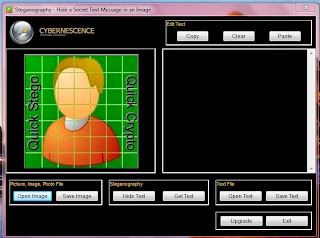





Comments
Post a Comment